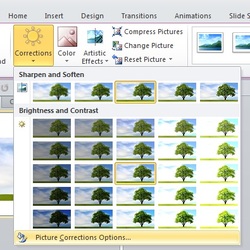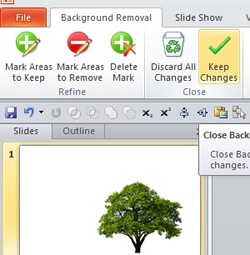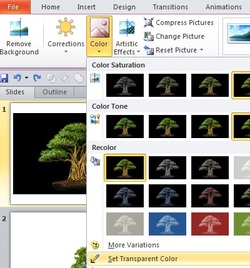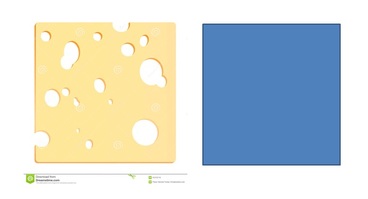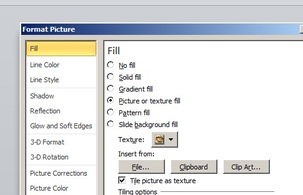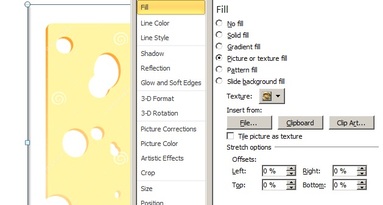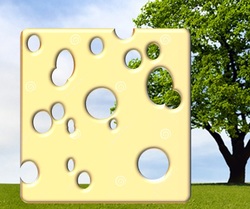Picture modifications
|
|
Set transparent colourIn the case the background has a single colour, the option 'set transparent colour' in the Colour button may be useful. With this option a single click can remove the background. However, in many cases even images that appear to have only one colour background, often possess 2 or 3 shades. In this case the option does not always work well.
|
Off setsOften your image will not fit nicely inside your shape. To make it fit perfectly, play with the 'Off set' options. In the case you need to crop a bit of the image (as in the example), you need to use negative percentages. This option can also be used to optimize the aspect ratio of the filler image.
|