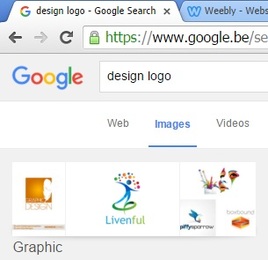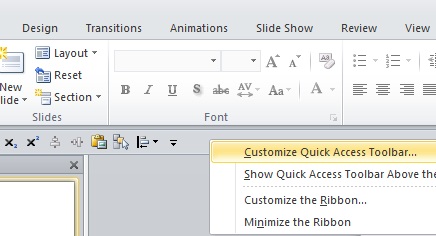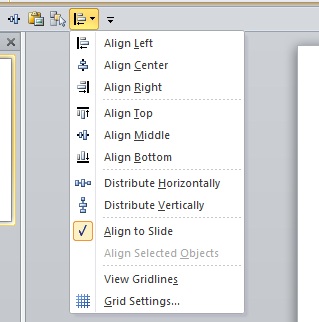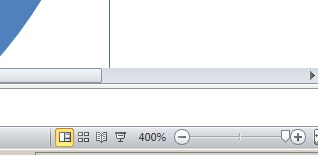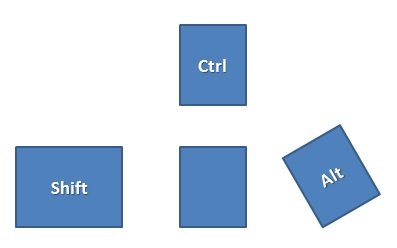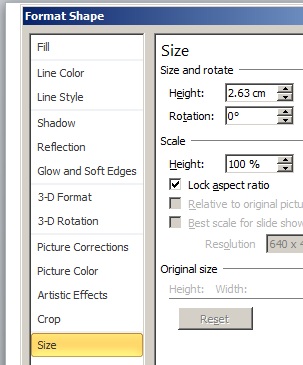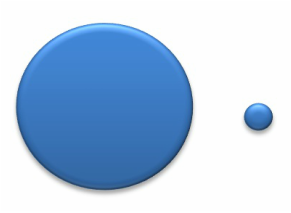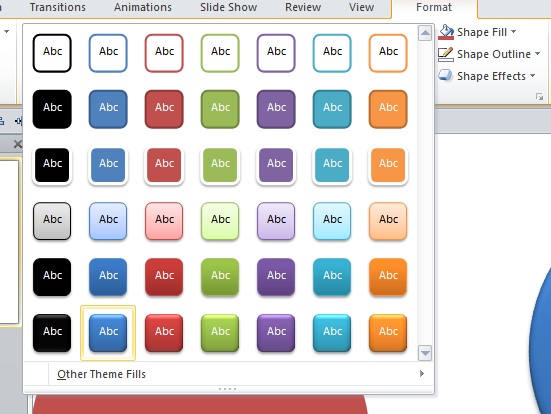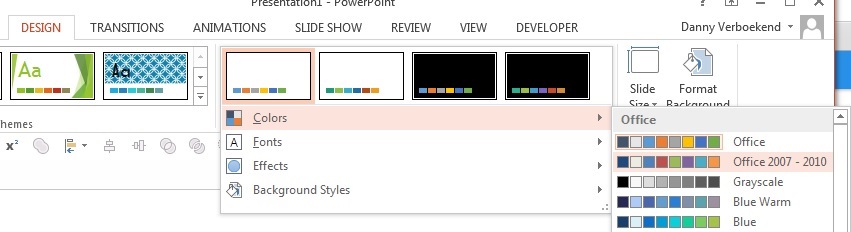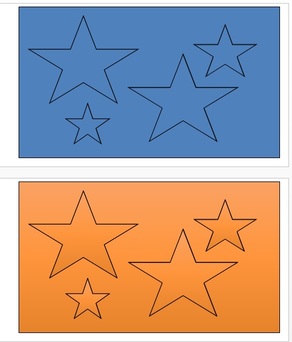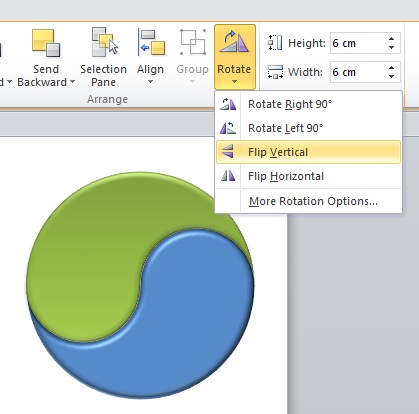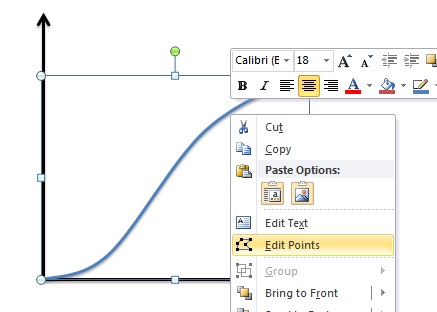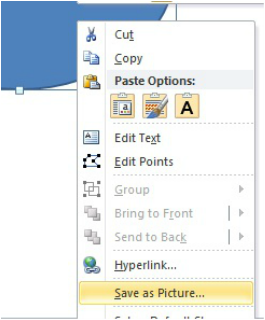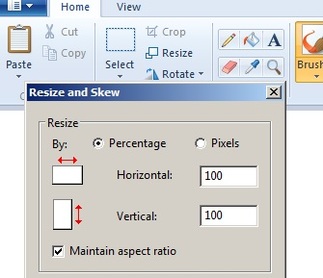Images
|
Customize the quick access toolbarSadly, many of the nice features of PowerPoint remain hidden in the various tabs. Although many other nice ones exist, I would recommend to install on the quick access toolbar (browsing in 'all commands') the following commands: 'Shape Combine/Substract/Union/Intersect', 'Selection Pane', and 'Align'. These are often useful (see below). Also sub/superscript can be useful to have readily available.
|
|
Ctrl, alt, shift keysExplore the ctrl alt shift keys. Do this by selecting an object, holding one of these keys, and then pressing the arrow keys. You will see that you gain much control over your object. Several other configurations are also available. For example, Ctrl enables to select multiple objects easily. Alt make fine adjustments possible. and Shift will limit the movement to up and down only. simply play around a bit.
|
Standard effectsIn the Format option 'Shape Effects' you find many interesting effects that may aid to your design. I especially like the bevel options that give a 3D effect. This effect is also standard option in the theme options addressed below, and is accordingly displayed in further steps below. It it recommendable to stick to standard effects as this will save you time in the end. Only at a final stage one could fine tune a certain effect.
|
ThemesThe standard PowerPoint comes with different colour themes. It is worthwhile exploring a theme that suits you best. Different versions have different themes and it is possible to import them. Luckily for me, I prefer to use the standard Office 2007-2010 color themes as displayed on the picture.
|
Changing themeIf, like me, you upgraded to Office 2013 and was wondering where the very nice Office 2007-2010 colors have gone: fear not. They are still available, among many other nice ones, under the 'Design' tab. Simply click at the 'More' button under 'Variants' and you will see them available under 'Colors'. You can also under 'Effects' retrieve the 3D effects from Office 2007-2010.
|
Rotate and FlipAnother very nice tool is the option to flip and rotate objects. For example, the ying yang half (6) mentioned above can be flipped vertically and horizontally, resulting in a perfect complementary piece. As you can imagine this saves executing the steps 1-6 once more. If you are going to be lazy: better be smart!
|
Edit Points (i)Another possible origin of annoyance in PowerPoint is the difficulty to make smooth lines. Here the option 'Edit Points' is of use, enabling you to tailor the points as you like. For the smoothest shapes: less points the better! In adjusting points, it is useful to know that by pressing ctrl you can remove points.
|
Exporting from PowerPointAfter making a great design, it is important to save it as a high-resolution file. This can simply be done by selecting the objects in the artwork and right-click: 'save as'. Then you can choose the format you like. However, the highest resolution can be obtained by saving as 'enhanced windows meta file'. Note for those on old laptops: converting designs containing many objects to '.emf' may crash your system! Should it be too hard on your system: stick with exporting as jpg or so.
|
Converting '.emf' to '.jpg'As you may have noticed by now, '.emf' files are not widely applicable and may need to be converted to more useful extensions like '.jpg'. This can be done by opening the '.emf' in Paint and saving as jpg. Important comment here: many files coming from '.emf' become very large (exceeding ca. 3000x2000 pixels). Incorporating too many of such images may slow programs like Word down. Since for many applications (such as articles) a resolution of ca. 1200x800 is sufficient, I recommend to reduce the resolution by using the option 'resize' in Paint.
|