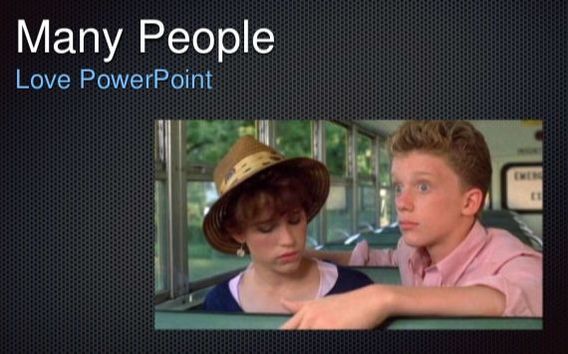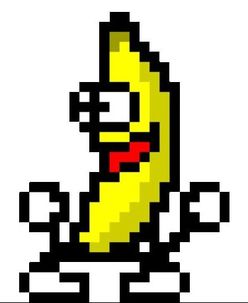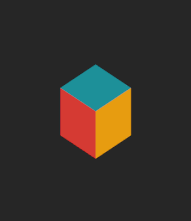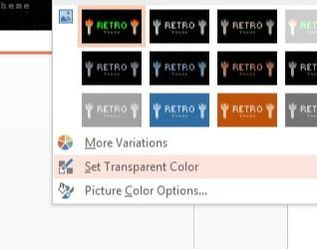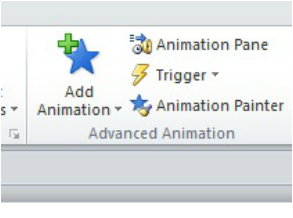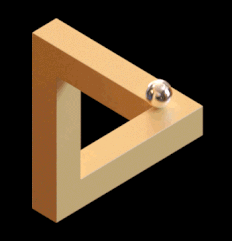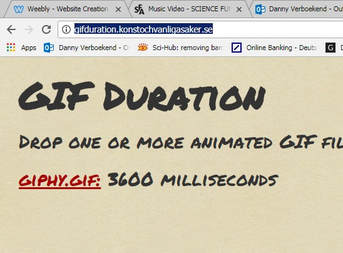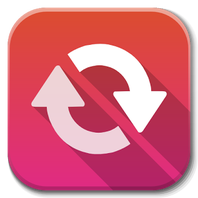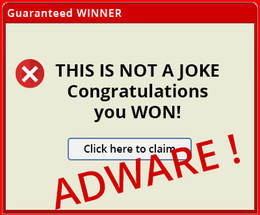Gifs
|
Gifs form an active part of the electronic daily life. In social media and websites they are posted as an easy way to display a short animation. Knowing how to make one is therefore an attractive way to join in the fun!
|
Why GifsA gif is an easy format to play a video. It is widely supported and can be played everywhere. For example, on the webpage platform of this very site (Weebly.com) adding a movie is supported only for 'premium' accounts. Obviously, we are not going premium and we prefer to use gif files instead. Also, the inability of people to control playing the gif makes it a fun tool to troll people in a friendly way!
|
Center of gravity in animationThe animations in PowerPoint usually start at a fixed position of the object. This is directly related to the center of the object. You can exploit this by adding objects to your animated group. Afterwards these can be made invisible. This trick is included in the zeolite song (button) and in the several examples in the pptx:
|
| ||||
|
Making the movie and final gifSimply export the animation as a movie. Then check if everything works as desired. Does it loop nicely? The final step is to convert the movie into a gif. This can be done using one of the many online tools (such as convertio.co). If you did it properly you should end up with a super awesome gif file. Hooray!
|
Free service sitesBe aware that many of free online tool sites generate income with excessive advertising. This may include pop ups which can lead to malware. So let's go over the basics one more time: we did not win anything, 'it' cannot be made bigger, and there is not somebody 'nearby and in heat' waiting for us...
|